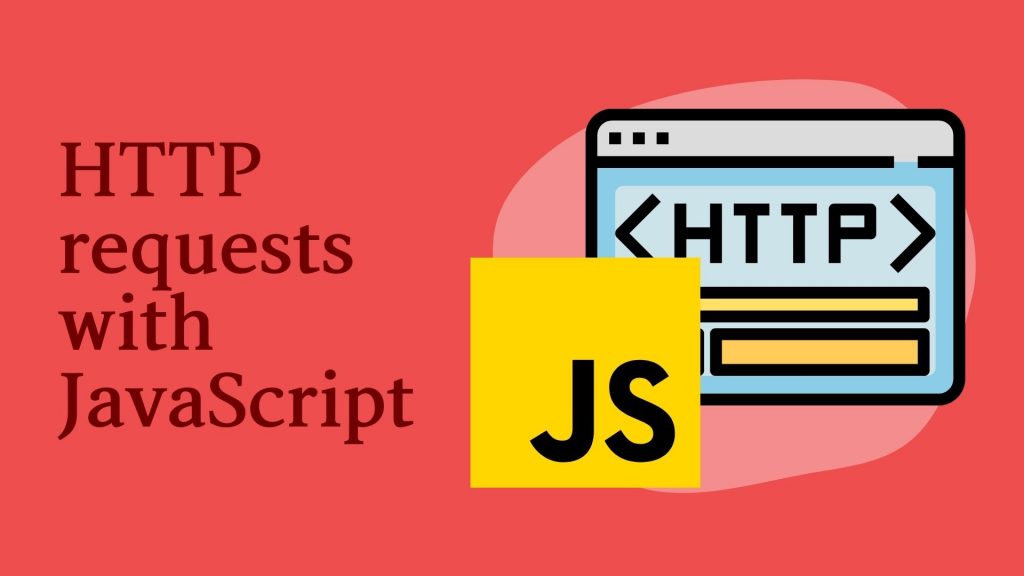Making HTTP requests in JavaScript is a crucial part of building modern web applications. It allows your application to communicate with external APIs and retrieve data dynamically. In this article, we’ll explore the different ways to make an HTTP request in JavaScript and how to optimize them for better search engine visibility.
HTTP requests can be classified into four different methods: GET, POST, PUT, and DELETE. The most common method is the GET request, which is used to retrieve data from a server. Let’s take a look at how to make a GET request in JavaScript.
Making a GET request in JavaScript
To make a GET request, we can use the built-in XMLHttpRequest object. This object provides a way to communicate with a server using HTTP. Here’s an example of how to make a GET request using the XMLHttpRequest object:
const xhr = new XMLHttpRequest();
xhr.open('GET', 'https://example.com/data');
xhr.onload = () => {
if (xhr.status === 200) {
console.log(xhr.responseText);
} else {
console.error('Request failed.');
}
};
xhr.send();
In the code above, we create a new XMLHttpRequest object, set the method to GET, and provide the URL we want to retrieve data from. We then set the onload event handler to handle the response from the server. If the request is successful, we log the response text to the console. If the request fails, we log an error message.
Also read: Top Programming languages to learn in 2023
HTTP request in Javascript: Making POST request
To make a POST request, we need to include additional parameters in the XMLHttpRequest object. These parameters include the request method, URL, and the data we want to send. Here’s an example of how to make a POST request using the XMLHttpRequest object:
const xhr = new XMLHttpRequest();
xhr.open('POST', 'https://example.com/data');
xhr.setRequestHeader('Content-Type', 'application/json');
xhr.onload = () => {
if (xhr.status === 200) {
console.log(xhr.responseText);
} else {
console.error('Request failed.');
}
};
const data = JSON.stringify({
name: 'John Doe',
age: 25
});
xhr.send(data);
In the code above, we create a new XMLHttpRequest object, set the method to POST, and provide the URL we want to send data to. We then set the Content-Type header to indicate that we’re sending JSON data. We set the onload event handler to handle the response from the server. If the request is successful, we log the response text to the console. If the request fails, we log an error message.
Using Fetch API
In modern web development, the Fetch API has become a popular way to make HTTP requests. The Fetch API is built on top of the XMLHttpRequest object and provides a simpler interface for making HTTP requests. Here’s an example of how to make a GET request using the Fetch API:
fetch('https://example.com/data')
.then(response => {
if (response.ok) {
return response.json();
}
throw new Error('Request failed.');
})
.then(data => console.log(data))
.catch(error => console.error(error));
In the code above, we use the fetch method to make a GET request. We then use the then method to handle the response from the server. If the response is successful, we extract the JSON data using the json method. If the response fails, we throw an error. Finally, we log the data to the console or the error message.